This article will explain how to make the most out of the People dashboard so that specified or groups of applicants can be accessed quickly.
TABLE OF CONTENTS
Adding Clients via the back office
To add a client to the system manually, follow these steps:
- Go to People.
- Firstly search for the client in the search bar. This step has been added to avoid duplications.
- Once you have searched and confirmed there isn't already an existing record for the client, you will be able to click the green +.
- There you can input the information and click Create Client.
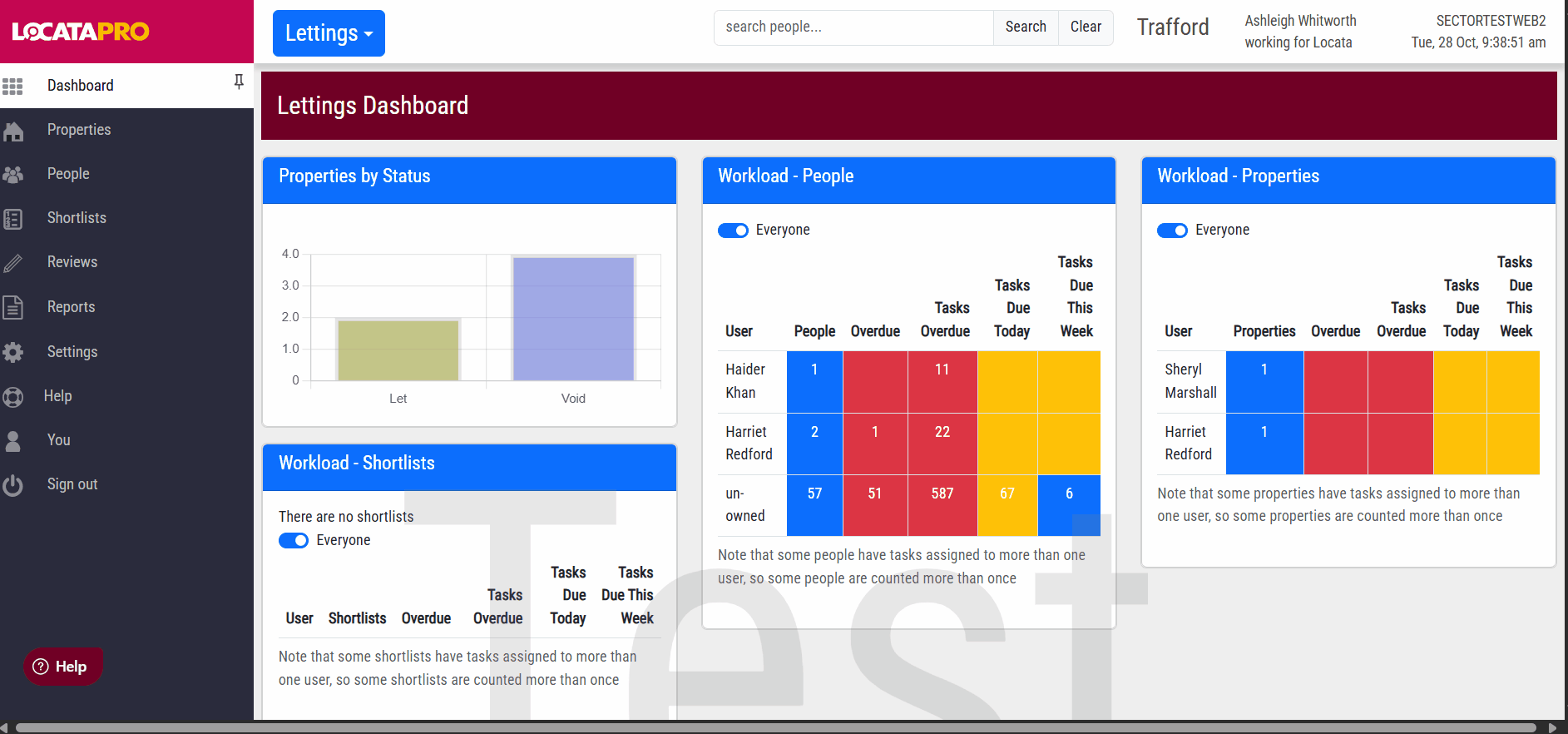
Note: We recommend you complete the online form instead of adding clients manually in order to capture all the information you need for reporting purposes.
Quick Lists
There are a number of Quick lists on the People Dashboard page, which would have been agreed and set up at the system implementation stage, therefore they can vary slightly from system to system. A standard set up will break down applicants by status such as online to be validated, or all applications that have filled out a change of circumstance form, pending applications, etc. Your set up may contain more depending on your specification. To view your Quick lists, follow the steps below:
- Click on the "People" tab.
- Click on a Quick list.
- A list of applicants and some summary details will show.

Note: Some of the data in the video has been blurred for confidentiality reasons.
Did you know: New applicants are usually referred to as Homeseekers and current tenants as Transfers.
Saved Templates
Creating a Saved Template
Additional Quick lists can be created as saved templates. These are set up via the generic list report. Click here for more detailed guidance on reporting.
- Click on the "Reports" tab.
- Select "Generic List Report".
- Run your desired template.
- Click "Save this report" and make sure Yes is selected to the Save to my dashboard question.
- Click "Save changes".
- After that, go to "People" on the left side panel, and the report will be under "Save templates".

Note: You must select to report on 'Applications' on the list report screen for the template to save on the People dashboard.
Note: If you'd like to make changes to your dashboard lists that aren't possible by adding quick links, please contact your account manager.
Removing a Saved Template
To remove a saved template from the dashboard:
- Click onto the report from the dashboard.
- Go to "Save this report".
- Make sure No is selected for the Save to my dashboard question.
- Click "Save changes". The saved template should no longer show on the dashboard.

Note: If you'd like to make changes to your dashboard lists that aren't possible by adding quick links, please contact your account manager.
Deleting a Saved Template
To delete a report template:
- Go to the "Reports" tab on the left hand side.
- Click "Generic List Report".
- Click "Open an existing report".
- Select the report you wish to delete, and click "Delete Report".
- Click "Confirm".

Was this article helpful?
That’s Great!
Thank you for your feedback
Sorry! We couldn't be helpful
Thank you for your feedback
Feedback sent
We appreciate your effort and will try to fix the article