The Reviews Manager bolt-on helps Housing teams to ensure housing register applicant details remain up-to-date and accurate, inactive Applicants are removed automatically and applicants who no longer wish to be on the register are removed automatically.
This article includes how to create a reviews report within the LocataPro Lettings module, how to send bulk correspondence to those within a report and how to run the reports.
TABLE OF CONTENTS
Create the Report
To create a report on Lettings:
Select the "Report" on the left side of your screen.
Click "Generic List Report" and select "Applications" from the ‘Report On’ drop-down menu.
Select the "Review Policy Status" filter question and then choose the filter you would like (for this example I chose "Waiting to be sent", so it will give me all those that are waiting to be sent a review). You can add more filters if you wish.
Then click "Run Report" and you will be given a set of results.

Add a Bulk Mail Job
To send correspondence to those within a report:
- Click the "Mail" icon in the tool bar and select a template.
- You will then be asked to configure this bulk mail job as you wish – you can choose frequency/day to run/time to run and the action to do upon completion of this bulk mail job.
- In this example I am choosing to run my job manually so I am not setting up any of timing fields and the action I am picking is "Mark as review sent".

Running the Report
After saving the changes, you can click "Run" if you have chosen to set it up as a manual job, this will run the report and send the template out to all clients from the report result and mark them all as review sent.
If the report has been chosen to run at a certain time and date, the job should run at that time and date automatically.
Skip a Review or Mark as Reviewed Ad-hoc
To manually skip a review or Mark a Review on an adhoc basis:
- Run the report for applicants 'waiting to be sent' following the steps in the top section of this article
- Select the applicant you wish to skip the reviews process
- Click the 'reviews history' icon at the top of the screen
- Click 'Skip this review' to skip that annual review or 'Mark as reviewed' if you have spoken to them separately
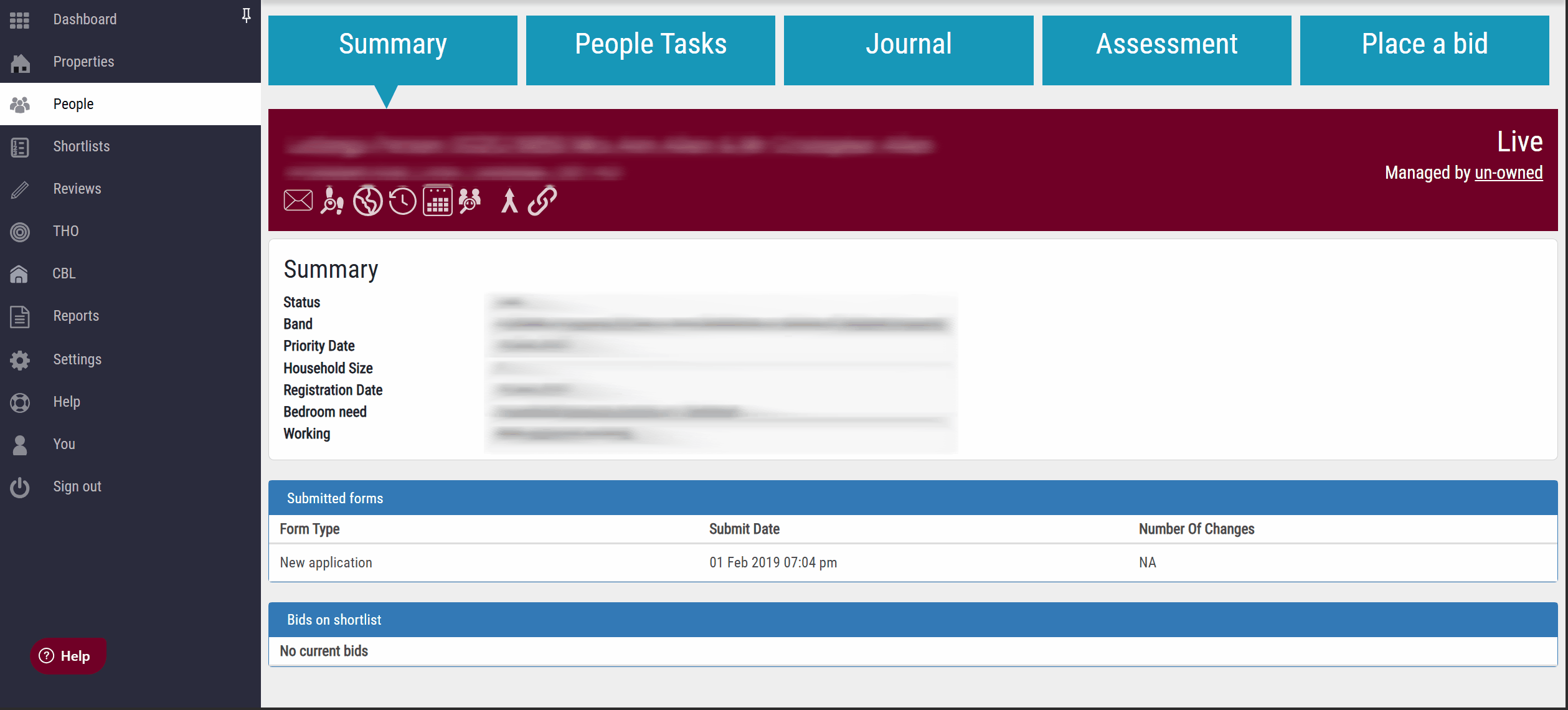
Was this article helpful?
That’s Great!
Thank you for your feedback
Sorry! We couldn't be helpful
Thank you for your feedback
Feedback sent
We appreciate your effort and will try to fix the article
