When you open the shortlist, you can see the nominated member and their verification date. The final column of the shortlist shows a large green tick. If you hover on the tick you can see the text “Request a verification of this application”. This is a link into the task creation screen.

When you click on the tick it will open New Task creation screen as below.
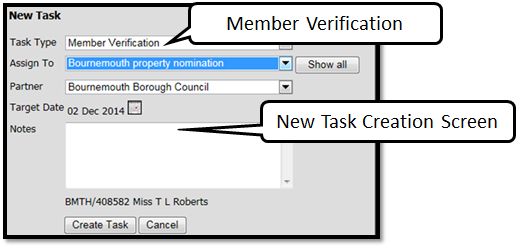
Please Note: that the task type is already set to Member Verification and links to both the member and the shortlist already created. When you click on the ‘create task’ a email notification is sent to the assignee informing them there is a verifcation task to complete.
When the shortlist refreshes the green tick is now shaded grey and if you hover over the tick the verification message will display – Verification request sent to Local Authority property nominations with a date.
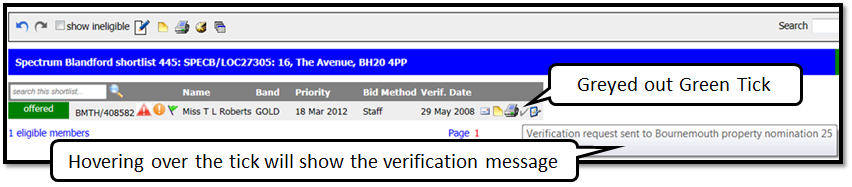
Officers raising verifications are often the same officers to verify a member and the requested by and requested of is the same person. By completing a verification this way puts a journal entry in the member journal and officers can use this as a way of managing their work by viewing the task section.
Was this article helpful?
That’s Great!
Thank you for your feedback
Sorry! We couldn't be helpful
Thank you for your feedback
Feedback sent
We appreciate your effort and will try to fix the article