The member tab displays the partner, member code, status information and salutation that will be used if writing to the member.
There are also a number of other Tabs on this screen, which perform other functions within the member record.
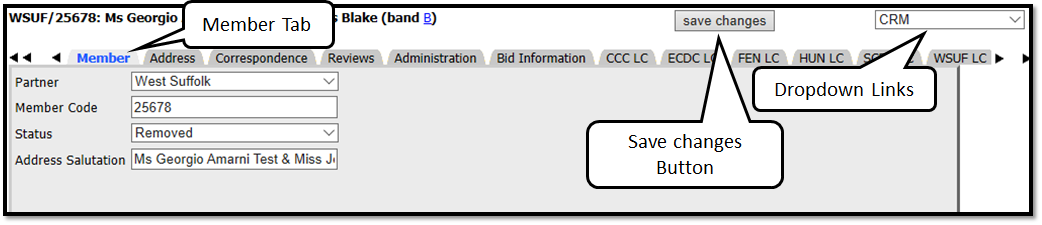 From here and using the dropdown menu on the right hand side of the page, you can jump back to the return to the CRM page. Where (subject to the permissions you have been given) you can generate a personalised freesheet, make a bid on behalf of the Member, view the history of the application, edit the household member details, edit the notes, view the online application (if one exists), view any shortlists that the member has appeared on and finally edit details of any third parties involved with the application.
From here and using the dropdown menu on the right hand side of the page, you can jump back to the return to the CRM page. Where (subject to the permissions you have been given) you can generate a personalised freesheet, make a bid on behalf of the Member, view the history of the application, edit the household member details, edit the notes, view the online application (if one exists), view any shortlists that the member has appeared on and finally edit details of any third parties involved with the application.
The CRM pages are described in more detail in the CRM section
Was this article helpful?
That’s Great!
Thank you for your feedback
Sorry! We couldn't be helpful
Thank you for your feedback
Feedback sent
We appreciate your effort and will try to fix the article