Access to the Locata system is via a web site. You will be given the information to log onto the site from your Local Administrator.
When you log on you will be presented with the following screen:
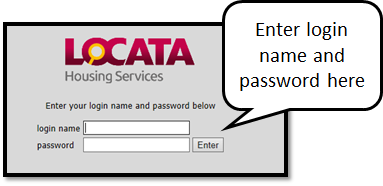 Enter your user ID and default password (password#1), which is set up by your Locata Administrator.
Enter your user ID and default password (password#1), which is set up by your Locata Administrator.
Once you have logged in you can change the password by clicking on ‘change password’ at the top of the following screen.
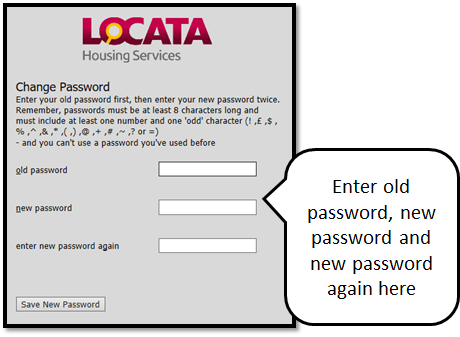
Enter your old password (password#1)
Enter your new password (see the instructions on the page – you have to type the password in twice, identically for this to work)
Enter your new password again to confirm.
Hit the change password button.
You now have access to Locata.
If you have problems please speak to your Local Administrator in the first instance.
Was this article helpful?
That’s Great!
Thank you for your feedback
Sorry! We couldn't be helpful
Thank you for your feedback
Feedback sent
We appreciate your effort and will try to fix the article