Letter, Email and Text templates are created in the same way, so for this example we will follow letter templates
From Admin, select 'letter templates'.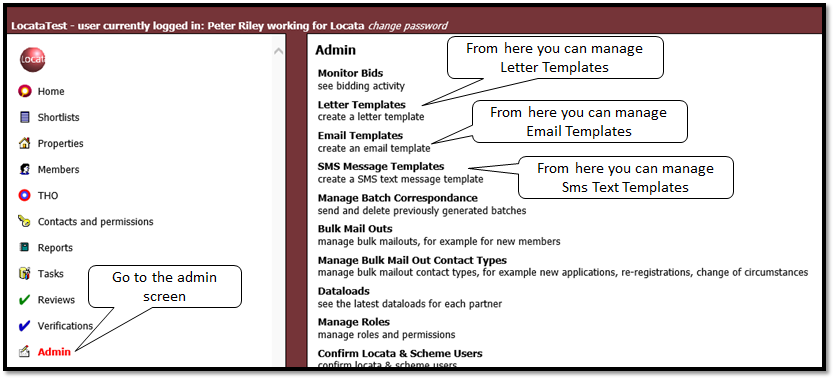
You then have the option of editing an existing template, the 'yellow folder' icon, or creating a new template, the 'sheet of paper' icon.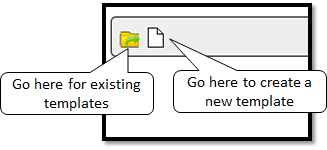
Templates are stored in folders.
When you open the yellow 'folder icon', you can view all the template folders by clicking on 'All templates' or create a new folder by selecting the 'yellow folder’.
To rename an existing folder select the ‘yellow folder with green pen', or deleting a folder by selecting the folder then clicking on the 'yellow folder with red cross'.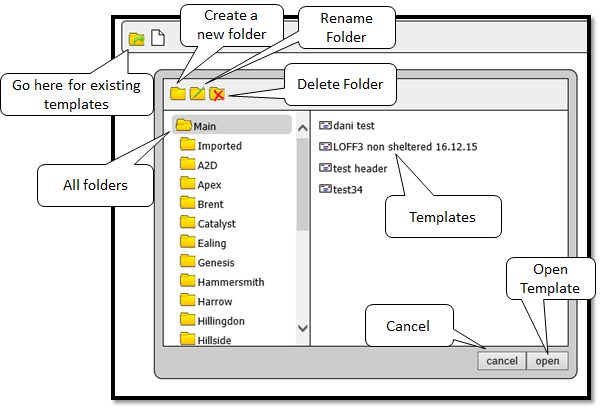
Once 'all templates' is open, click on the folder to see the individual letters.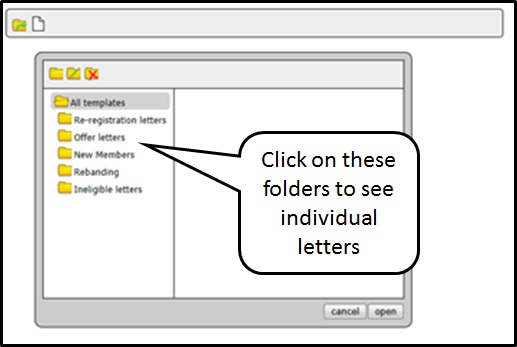
To delete a letter from the letter templates, select the letter by clicking on it. A red ‘x’ will appear. Click on this cross.
You’ll be asked to confirm that you wish to delete, if ok or cancel.
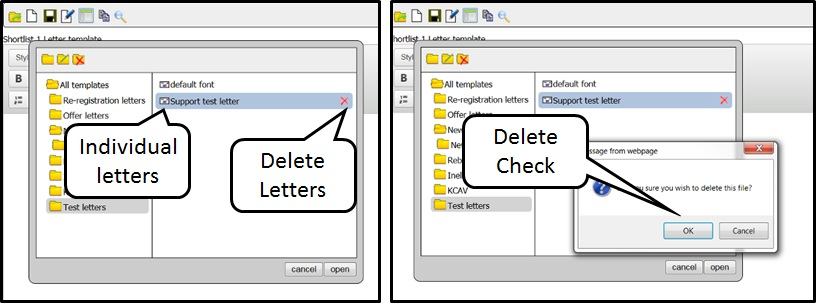
Was this article helpful?
That’s Great!
Thank you for your feedback
Sorry! We couldn't be helpful
Thank you for your feedback
Feedback sent
We appreciate your effort and will try to fix the article