On the home screen, status messages of the tasks requested by you, and requested of you will be displayed. The messages are actually links that will take you into the task management screens by clicking on them. You can also open the task management screens by clicking on the Tasks menu item on the side bar.
There is also a flashing copy of the Task Icon at the top of the screen, (next to the Log out link) which prompts you to “Check your tasks! and switches on when activities happen on tasks (new ones are requested or tasks you have requested have been completed.) These links are illustrated on the screen print below.
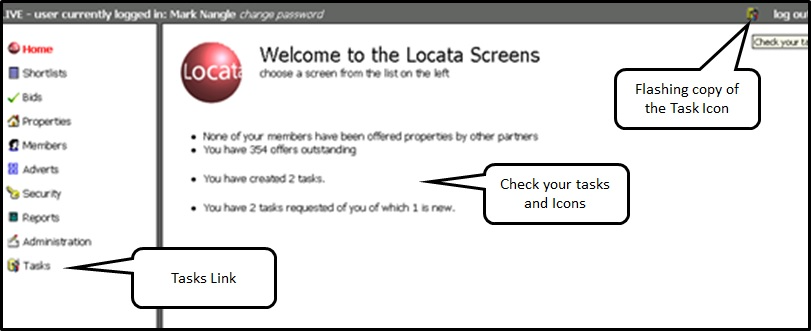
Was this article helpful?
That’s Great!
Thank you for your feedback
Sorry! We couldn't be helpful
Thank you for your feedback
Feedback sent
We appreciate your effort and will try to fix the article